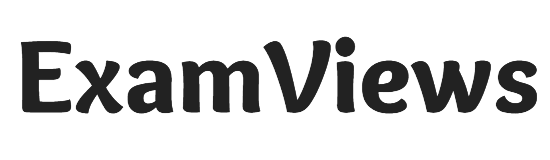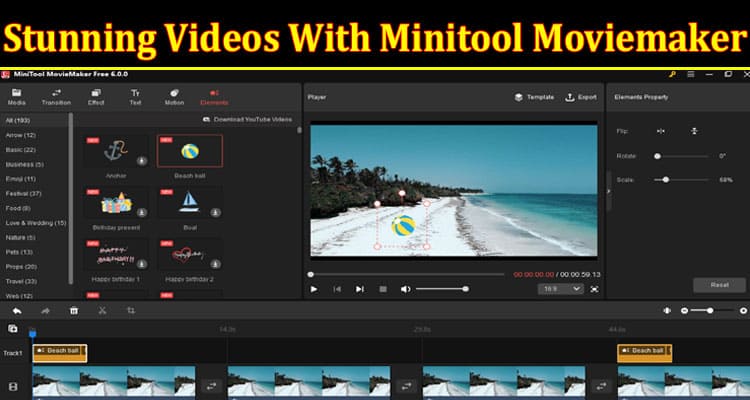
Are you looking for free video editing software to create amazing videos? Look no further than MiniTool Stunning Videos With Minitool Moviemaker. This video editor has features that can help you make your videos professional and sophisticated. In this step-by-step guide, we’ll show you how to use MiniTool MovieMaker 6.0 to create your own stunning videos.
Why MiniTool MovieMaker 6.0 is a great video editing option
MiniTool MovieMaker 6.0 is a free video editor that offers a wide range of different features to help you create amazing videos. Here are some reasons why this is a good option:
- It’s free: MiniTool MovieMaker 6.0 is free, making it a great option for those who don’t want to invest in expensive software.
- It’s easy to use: With a simple interface and easy-to-understand features, MiniTool MovieMaker 6.0 is a great choice for both beginners and experienced video editors.
- It has a range of features: from basic video editing tools to more advanced features like green screen effects, MiniTool MovieMaker 6.0 has everything you need to create stunning videos.
A step-by-step guide to creating great videos with MiniTool MovieMaker 6.0
Now that you know why MiniTool MovieMaker 6.0 is a great choice for video editing software, let’s learn how to use it to create your own videos.
Step 1: Download and install MiniTool MovieMaker 6.0
The first step is to download and install MiniTool MovieMaker 6.0. You can download it for free from the official website.
Step 2: Import your media
Once you’ve installed MiniTool MovieMaker 6.0, it’s time to import your media. Click “Import Media Files” and select the files you want to use in your video.
Step 3: Organize your clips
Once you’ve imported your media, it’s time to organize your clips. Drag and drop them onto the timeline in the order you want them to appear.
Step 4: Add transitions
You can add transitions to make your video smoother from clip to clip. Click on “Transitions” and select the transition you want to use. Drag and drop it into the clip where you want it to appear.
Step 5: Add Music
To add music to your video, click “Add Music” and select the file you want. You can adjust the music volume and duration according to your video.
Step 6: Add Effects
MiniTool MovieMaker 6.0 offers a wide range of effects to enhance your videos. From filters to green screen effects, you can add them by clicking “Effects” and selecting the one you want to use.
Step 7: Export your video
Once you’ve edited your video, it’s time to export it. Click “Export” and select the format you want to use. You can also adjust the resolution, frame rate and quality of the video.
Conclusion
MiniTool MovieMaker 6.0 is an excellent choice for a video editor, offering many features to help you create stunning videos. From basic editing tools to advanced effects, this freeware has everything you need to make your videos look professional. Try it out and see how easy it is to create amazing videos with MiniTool MovieMaker 6.0.
You Read This Article On Examviews.com where You can Get All the Latest Updates, News, and Reviews.