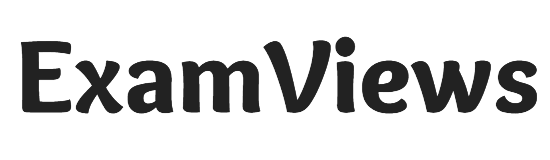Game Recorders For Pc: More and more people are choosing to play PC games for entertainment, stress relief and online socializing. Want to record gameplay and share your best gaming moments with your friends or fans? In this article, you will find 3 best game recording software for PC. Meanwhile, you can learn step by step how to record impressive gameplay on your Windows 11/10 computer. Read more and explore now from this post!
How to Record on PC Using Xbox Game Bar (Windows 11/10)
Xbox Game Bar is the best free PC game recorder built into Windows 11/10. This game capture software lets you record the games you play for free. It’s easy to start capturing gameplay by simultaneously pressing hotkeys: Windows + G. Moreover, it supports simultaneous recording of gameplay video with audio. If you have an Xbox 360/One controller on your computer, follow the steps to save the game.
- Step 1. While playing the game, you can type Xbox in the Windows 11/10 search box and press the Xbox button. Or you can press Windows + G simultaneously to directly open the Xbox Game Bar.
- Step 2. You will see four icons in the widget menu such as Select Xbox Game, Take Screenshot, Start Recording and Settings. To start a game clip, click the red button or press Windows + Alt + R simultaneously. To record a full screen PC game, press Windows + Alt + G.
- Step 3. To complete the game recording, you can click the red button again to complete the process. Finally, you can view and open game records in the Xbox program.
Xbox Game Bar is only for recording Windows 11/10 games. It is very user friendly and easy to use. But if you want to record on Windows 11/10/8/7 with more recording features, you need to download third-party game recording software.
Game Recorders For Pc with Apeaksoft Screen Recorder
Apecsoft Screen Recorder is one of the most popular PC game recorders. This Mac and Windows game recorder allows you to record many high quality game videos with system and microphone sound. It also allows you to take screenshots while playing PC games on Windows 11/10/8/7. Moreover, this recorder supports real-time editing when you record gameplay. Follow the steps and learn how to record gameplay on PC.
How to Record PC Games with Apeaksoft Screen Recorder
- Step 1. Start the game you want to capture and launch Apeaksoft Screen Recorder. Then select Game Recorder on the main interface.
- Step 2. Click the Select Game panel to select a game to run from the Window or Process tab.
- Step 3. Customize settings before recording. You can activate the webcam if you wish. If you want to record the sound of the game, please enable the system sound option. And you can enable the microphone option to record the sound you speak with other players.
- Step 4. After setting, click the REC button on the left to start recording gameplay. You can set the recording duration to automatically stop recording in the menu bar. Finally, click the red button to stop game video recording.
Stop recording automatically
Step 5. You will enter the preview window. You can trim the game video by setting the start or end time or by clicking Advanced Trimmer. Click Done to save the game video and view it in history.
How to record gameplay with OBS Studio (Windows/Mac/Linux).
OBS Studio is a free yet professional screen recording software for game video recording. This recorder can capture your gameplay with high quality. It supports recording game videos on various operating systems like Windows, MacOS or Linux. Apart from that, it helps you to capture live broadcasts, online meetings, lectures and other activities on your computer screen. Here you can learn how to use OBS Studio to capture gameplay.
- Select Game Capture mode from specific capture window and capture any full screen application on your screen. You can then set the save area of the game.
- After setting, you can capture the gameplay by clicking Start Recording in the lower right corner of the window. To end the recording, you can also click the same button.
- These are the basic steps to capture PC gaming video with OBS Studio. But the program has some drawbacks, such as an unfriendly interface and skipping video frames when recording your gameplay.
Do PC streamers need a capture card?
No. If you don’t have a capture card, you can play or stream PC games from the same computer.
Is OBS good for studio recording?
yes OBS is an open-source program that provides very high-level screen recording for professional work. If you want to record gameplay, this would be a good option.
Conclusion
Finding a great game recorder is a basic requirement for capturing gameplay for most users. In this article, we have the 3 best PC game recording tools. After knowing the details of how to record gameplay on PC, come and start recording your games and show off your gaming skills. If you have any other query during registration, leave your comment here.
You Read This Article On Examviews.com where You can Get All the Latest Updates, News, and Reviews.